Objective: To create a project using the templates provided with
RequisitePro.
RequisitePro is a powerful, easy-to-use requirements management tool that
helps teams manage project requirements comprehensively, promotes communication
and collaboration among team members, and reduces project risk.
Requirements management is essential for improving your software development
process. The better the communication and management of your requirements, the
more likely you are to identify the correct problem and deliver the right
solution, and to do that on time and within budget. RequisitePro helps
facilitate that process.
RequisitePro offers the power of a database and Microsoft Word. Its robust
architecture maintains live requirements documents that are dynamically linked
to a database for powerful sort and query capabilities. This allows you to
easily organize and prioritize your requirements, to trace relationships
between them, and track changes that affect them. Robust traceability features
visually indicate how changes affect the project, thereby giving you the
ability to perform real-time impact analysis and allowing you to make informed
decisions for scope management or resource allocation. As a result, you are
better able to manage requirement change, and your project is less likely to
spiral off course. RequisitePro captures the change history for each
requirement, thereby providing a paper audit of the evolution of project
requirements.
Let's start by
looking at the structure within which you will be navigating in RequisitePro
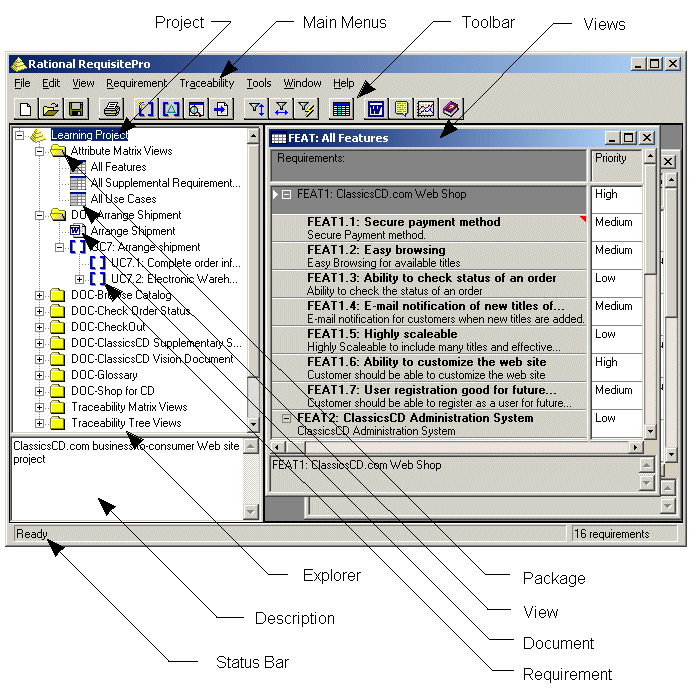
Icon buttons. The icon buttons below the toolbar are shortcuts to
frequently used menu commands. When you position your cursor over a button, a
ToolTip appears, describing the button's function.
Explorer. The Explorer is RequisitePro's primary navigation window. In this window,
project artifacts (documents, requirements, views, and packages) are displayed
hierarchically in a tree browser. Project information is organized in packages,
which are units of related artifacts. The project's root package is displayed
as the project node, and the contents of each root package are displayed
beneath it. When you select an artifact, a description of it appears in the
window below the Explorer.
You can use the Explorer to access, view, and edit your project artifacts.
For example, you can double-click or right-click a view or document name in the
Explorer to open it, you can select requirements and edit them, and you can
drag and drop artifacts between packages. The Explorer reflects saved changes
made to an open document, view, or requirement.
Packages. Project information is organized
in packages that contain related requirements information. Within each package,
artifacts are organized in the following order: documents (alphabetically by
name), views (by type and then alphabetically within the type), and
requirements (by type and then by tag). You can customize your packages so that
they facilitate work on your project.
Conceptual overview
RequisitePro views present requirements that are stored in the project
database. Requirements, their attributes, and their relationships with other
requirements can be displayed and managed in views. RequisitePro includes query
functions for filtering and sorting the requirements and their attributes in
views. All view commands are located in the menu bar. Icon buttons are
available for quick access to commands.
A view presents information about requirements in a table (matrix) or in an outline
tree. You can create a view to display requirement attributes, such as status
and priority, or to show the relationships between requirements.
You can create three different kinds of views:
The Attribute Matrix view displays all requirements of a specified
type. The requirements are listed in rows, and their attributes appear in
columns. This view helps you organize and prioritize requirements; for example,
you can sort the requirements on the basis of priority or risk.
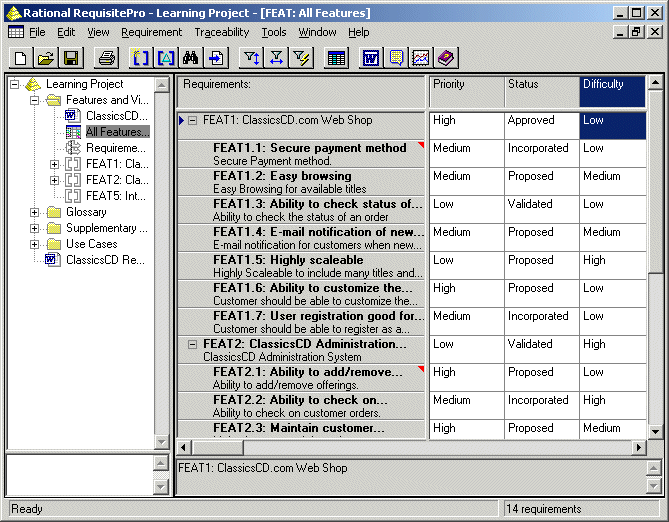
Traceability views help you manage the ripple effects caused by a
requirement change. The Traceability Matrix view displays the
relationships between two types of requirements or requirements of the same
type. The Traceability Tree view displays the chain of traceability to
or from requirements of a specified type.
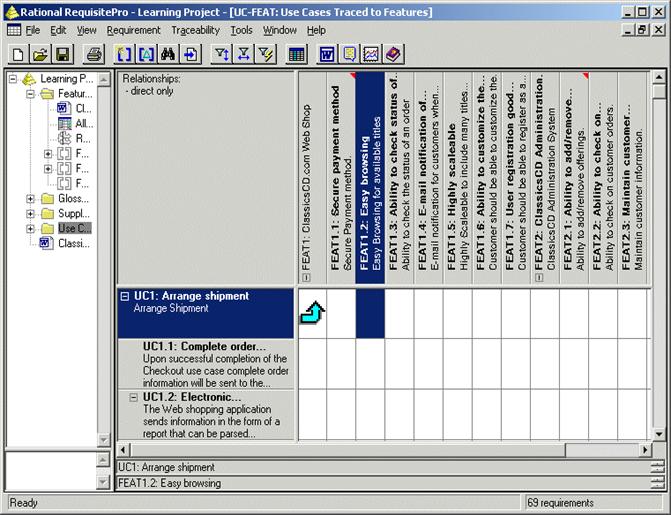
Traceability
Tree
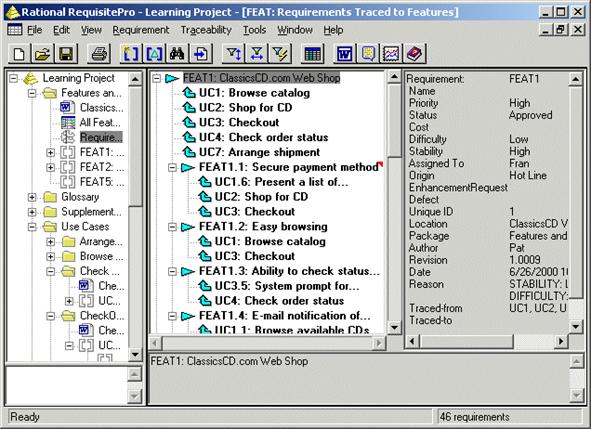
In RequisitePro, a project includes
a database; it can also include documents. Included in the database are
document types, requirement types and descriptors (attributes), discussions,
and information about requirement traceability and user and group security. The
project and document templates you use to create a project include the
following structural information:
- document types, such as glossary document, vision statement,
and use cases (which outline how the system behaves);
- requirement types, which are categories of
requirements such as features, use cases, supplementary specifications,
and so on;
- requirement attributes, which describe the requirements
in terms of priority, status, stability, and other characteristics that
you define